IT Support 101: Can't connect Windows Outlook to Gmail overseas
- IT Block

- Mar 26, 2020
- 2 min read
If you can't seem to connect gmail to outlook overseas, this fix is just for you.

Gmail and Outlook are very compatible with each other, however a recent round of updates has had some unfortunate technical that creeps up in particular circumstances. In this case, when you travel overseas, your inbox is affected. In fact much of your organized folders are missing too.

Step 1: Remove your Gmail account from Windows Outlook
Can't connect Outlook with Gmail overseas in Windows
A fresh start is always the best. Click on the top left hand corner File > Info > Account Settings > Account Settings. Yes, 'account settings twice.
A small window will open, highlight your Gmail account in the 'email' tab of said window. Click 'Remove' to delete the profile and emails from your computer.

Should you encounter a warning that writes ' Before deleting the email account containing your personal mail, contacts, and calendar data, you must create a new location to your data', follow the instruction in the same warning dialog box to create a blank data file. Once you have done this, proceed to remove the account.

Step 2: Creating an App specific password for your Windows Outlook
Can't connect Outlook with Gmail overseas in Windows

Log in to your web gmail portal: https://www.google.com/gmail/
On the top right corner of the gmail page you will see your user account, click on that and then click 'Manage your Google Account', which brings you to your Google account dashboard.
On the left hand side of your dashboard you will see a row of options such as home and personal info. Look for 'security' and click on it and look at the image below.

2-step verification needs to be set up before you proceed on to create an App password. To set this up, just click on 2-step verification and set up your preferred method. You don't have to set up all the verification options for this to work, pick the one that suits you best. Once done, you should see a blue tick next to '2-step verification' as seen in the image above. Click on 'app passwords' to proceed.
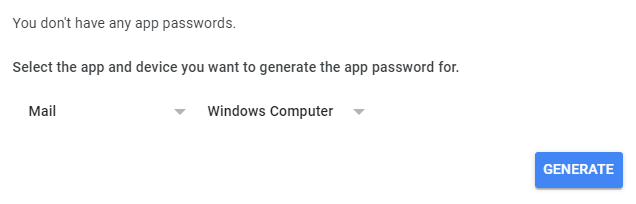
In this new page, you will need to set up the app and device before you generate the password. In which case, your app is 'Mail' and your device is 'Windows Computer'. Click 'Generate' and save the alpha-numeric or numeric password somewhere save. Keep in handy for you to easily copy and paste it when required in the final step.

Step 3: Connect your Gmail account to your WIndows Outlook
Can't connect Outlook with Gmail overseas in Windows
For the final step, same as the first step, File > Info > Account Settings > Account Settings and click 'New'.
You will see the same Window as shown here. Proceed to enter your email, but this time, instead of your normal Gmail password, use your earlier saved app password specifically for this Outlook application.
Once credentials are entered and submitted, you have completed the setup. Watch as all the emails are now reflected inside your outlook folder. How fantastic is that?
Thank you so much for reading 'IT Support 101: Can't connect Windows Outlook to Gmail overseas'. Do not forget to like and share this post. It could help another person in need.







Comments